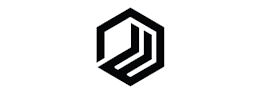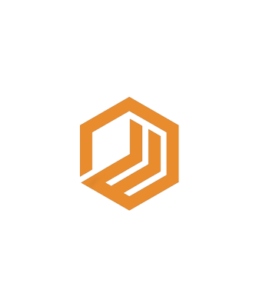Facebook Business Manager is where all of Facebook’s business tools live. It allows SMM and digital marketing agencies to manage Facebook assets, research audiences, create product catalogs and collaborate with opinion leaders and advertising agencies. We’ll tell you how to get started with Facebook Business Manager and what the benefits of this tool are.
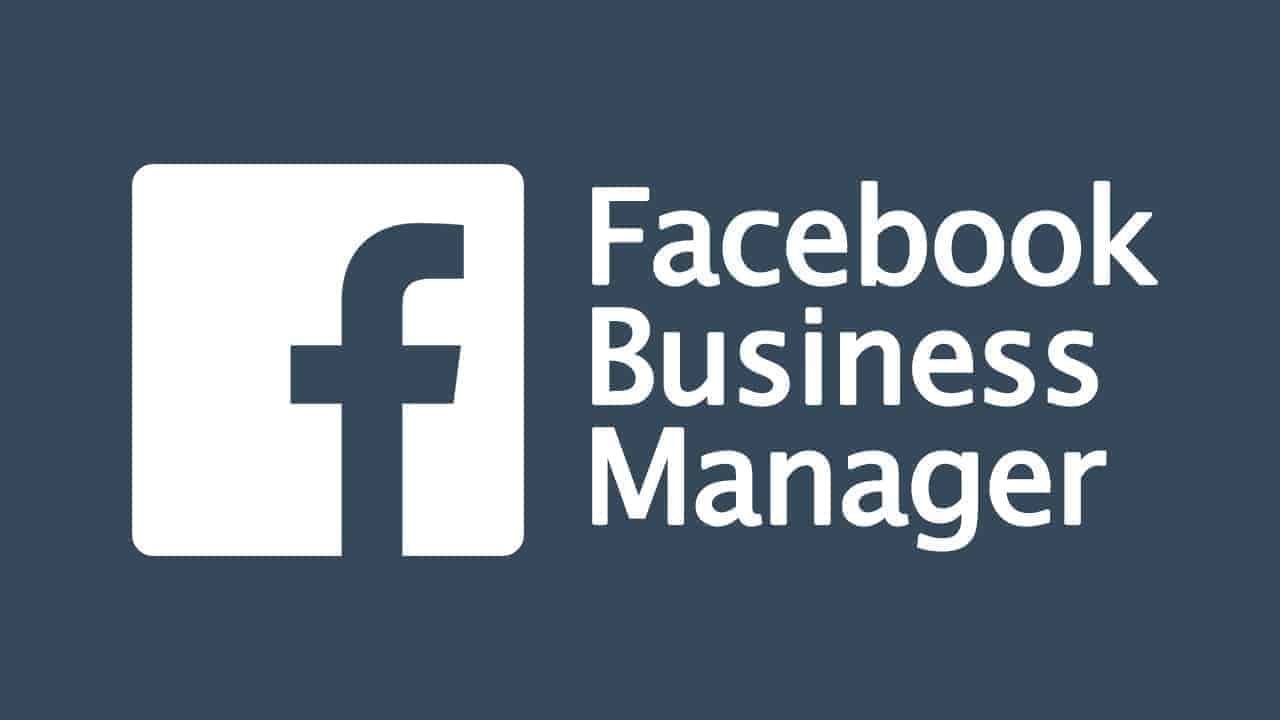
How to get started with Facebook Business Manager?
We’ve put together the basic steps you need to take to get started with Facebook Business Manager.
Contents
What is Facebook Business Manager?
Facebook Business Manager, it’s the place to manage all of your Facebook marketing and advertising activities.
What Does Facebook Business Manager Do?
If you only want to create a company page, you do not need Facebook Business Manager. You can simply create a Facebook page and use your personal account to access it.

But if you choose to use Business Manager, you will have a number of advantages:
- The ability to separate personal and work activities on Facebook. You won’t accidentally post on your own behalf on your business page, and you won’t have to constantly switch between the two profiles.
- You’ll be able to manage your Facebook marketing and advertising in one place. Business Manager and Advertising Manager are linked for easy access.
- You’ll be able to track posts from customers on Facebook and Instagram in one place. Business Manager collects comments and posts from both platforms, so you can effectively respond to everything.
- The ability to work together with colleagues, partners and agencies. You can set permissions for each partner to keep your account safe.
Now that you know why you should use Business Manager, here are the things you can do with it.
How to set up Facebook Business Manager
Step 1. Create a Facebook Business Manager account
Go to business.facebook.com and click the big blue Create Account button in the top-right.. To do this, you will need to log in to Facebook via your personal account. After that, click “Create” and enter your company information. If you are creating an account for a company, select “Promote your own products or services. If you’re creating an account for an agency, click “Provide services to other businesses. But please note that Facebook does not yet accept payments from a current account in Russia, and Russian users can only pay by bank card for now.
Step 2.Add or create Facebook pages
Connect your business or client’s Facebook page to your business manager. You can add your own pages, such as your company page. If you manage Facebook for customers, you can also request access to pages belonging to other brands. If your company or customer does not already have a Facebook page, you can also create a new one using this interface.
Step 3.Connect your Instagram accounts
After adding a Facebook page, connect your Instagram account. You will need to enter your Instagram password and log in to the app to link your account with Business Manager.
Step 4.Add or create Facebook advertising accounts
If you plan to advertise or promote publications on Facebook, your business will also need a Facebook advertising account. In Business Manager, you can claim rights to an existing advertising account that you set up from your personal account. You can also request access to a customer’s advertising account or create a new advertising account for use with your social networking page.
Step 5.Set up your pixels
After setting up your advertising account, create a Facebook pixel. A code snippet will be generated that you need to add to your site. Once the Facebook Pixel is installed, it begins collecting data about your site visitors. You can use this data to create audiences for your ads and track ad conversions.
If you’re looking to break into ( Facebook pixel), we suggest checking out :▷ How to Master the Facebook Pixel Like a Pro (in 2021 and beyond)
Step 6. Add or invite team members
Finally, it’s time to get your team involved. Add employees, colleagues, or contractors to your business manager. Give them employee or administrator access and then the necessary permissions to manage your Facebook pages, advertising accounts, and other assets.
How to use Facebook Business Manager
If you’re looking to break into ( Facebook Business Manager), we suggest checking out ▷How to Use Facebook Business Manager: A Complete Guide
If you’re looking to break into ( Facebook Business Manager ), we suggest checking out ▷ How to Use Facebook Business Manager: A Step-by-Step Guide
Once you’ve set up the Facebook Business Manager, you can make the most of it. Use the menu in the upper left corner to access all the tools at your disposal.
Want to share a link or publish a video? To publish content from Business Manager, select your Facebook page and create a post. You can also take polls and watch parties from Business Manager.
Check notifications :
Want to stay up to date on what’s happening on your Facebook page? With your Facebook page selected in Business Manager, click Notifications. You can filter likes, comments, posts, and other activity to focus on what’s important. From this screen, you can also read reviews and recommendations, check for mentions, and view requests from Facebook users.
Respond to Facebook and Instagram posts :
Want to communicate with your followers? Business Manager collects all of your Facebook and Instagram comments and posts in the Inbox. You can reply from Business Manager or tag messages for further consideration. You can also add shortcuts, contact information, and notes for each Facebook user who interacts with your brand. Business Manager also allows you to set up automatic replies so you can respond to messages quickly.
Track sponsored content :
Go to Brand Collaboration Manager to partner and review content. You can create lists of authors to work with, save project summaries, and partner with influencers. In Brand Collabs Manager, you can also view and approve sponsored posts from influencers and track their effectiveness. In the Insights tab, you can view reach, impressions, and interactions for both Facebook and Instagram.
If you’re looking to break into (Facebook Advertising), we suggest checking out :▷ What Is Facebook Advertising & How Does it Work?
Conclusion :
If you’re serious about Facebook marketing and advertising, Facebook Business Manager is an important tool in your arsenal. Whether you’re running Facebook for a company or managing clients’ social media through a marketing agency, Business Manager can make teamwork easier and more secure.
More Ressources :
- Everything You Need to Know About Music Marketing Copywriter Jobs
- How Animation & Whatnot Can Transform Your Digital Marketing Strategy
- Exploring Facebook Custom and Lookalike Audiences
- Understanding Affiliate Tracking Codes: A Comprehensive Guide for Marketers
- 8+ Best TikTok Niches in 2024 to Go Viral Effortlessly